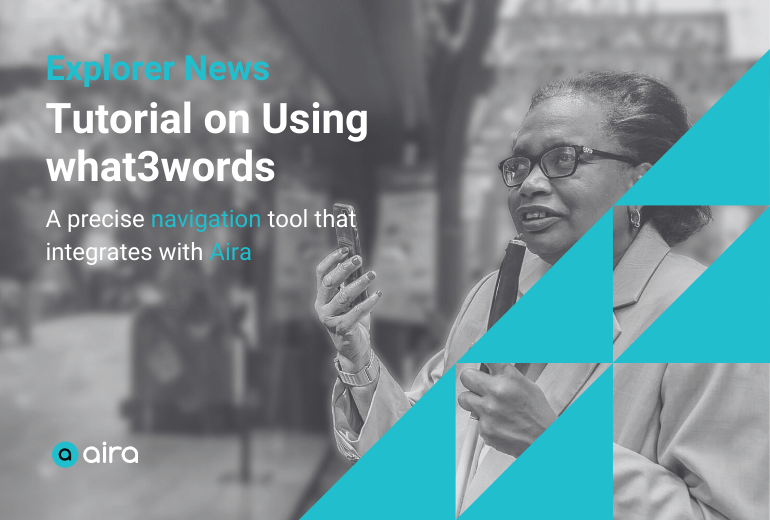Did you check out our latest Airacast? This informative session shared info on how to make the most out of convention season. Everette Bacon, VP of Blindness Initiatives, provided some exciting news on pricing and plans. Jenine Stanley, Director of Customer Success and Engagement, spoke about the NFB and ACB conventions. You can listen to the full Airacast here.
As part of this episode, Carla Kane, Manager, Learning and Development, told us about the emphasis on navigation training that was shaped with customer input. Carla also offered helpful tips for navigating conventions with a new tool that can be used with Aira, the what3words app. You can listen here, or read below for more info on what3words and how you can use it. We welcome questions and comments at airacast@aira.io.
Introducing what3words
What is what3words?
what3words is a geocoding system that divides the world into 3 meter by 3 meter squares, each with a unique combination of three words. This makes it easy to pinpoint and share precise locations.
Why Use what3words?
Precision in Navigation
what3words provides an exact location, which is especially useful for navigating in complex areas such as large buildings or outdoor spaces. Rather than a single traditional address encompassing an entire hotel, for example, what3words can identify a specific area of that hotel, such as the lobby, dining area, or even your room.
Ease of Communication
Instead of describing a location with complicated coordinates or ambiguous descriptions, you can simply share three words.
Aira Integration
Visual Interpreters have a what3words integration built into their Dashboard, making it fast and easy to utilize what3words addresses.
How to Use what3words
- Downloading the App:
- Visit your app store (iOS or Android) and search for “what3words.”
- Download and install the app.
- Setting Up the App:
- Open the what3words app.
- Allow necessary permissions for location access.
- Finding Your Current Location:
- Open the app, and it will automatically display your current location with a three-word address.
- Searching for a Location:
- Tap the search bar.
- Enter the address or name of the location you want to find.
- The app will show you the exact location on the map along with the corresponding three-word address.
- Using what3words with Aira:
- When you call Aira, provide the Visual Interpreter (VI) with the three-word address for precise assistance
- Clearly communicate to the VI that you want to use the what3words address.
Use Cases
Scenario: You are using Envision glasses which do not have built-in GPS.
How to Use
- Open the what3words app on your phone to find your current location if you don’t have an address.
- Provide the three-word address to the VI when you call Aira.
- The VI will use this starting point to guide you to your destination.
Scenario: Finding a specific entrance, like a preferred door at a mall or hospital
How to Use
- Use the what3words app to identify the entrance when you are at that location.
- Instruct a VI to add this information to your profile notes for future reference.
- The next time you call in, explain that you want to go to a specific door and that there should be a what3word address in your profile notes.
Scenario: Locating in large events or complexes like convention
How to Use
- Find the three-word address using your location while in your room or general session
- Communicate that you have the what3word address to your room and the VI can use that to navigate to precise points within the event or complex.
- Note it will not give level numbers: you will need to have that information as well.
Once our staff is on site at this year’s conventions, Aira will determine the what3words location of the guide dog relief areas and Aira booth to share with Explorers and VIs.
Important Tips for Success
- Always have your three-word address ready before calling Aira, or be prepared to work with the Visual Interpreter to find the what3words address.
- Clearly inform the VI that you want to use the what3words address and tell them why. For example, “It is a large mall and I want to go to a specific door, let me give you the what3words address to that door.”
- VIs do not automatically store what3words addresses; if you use a location frequently, you must guide them to add these notes to your profile. If you plan to save multiple locations, work with the VI to label these in a way you will remember.
- Regularly update and verify the stored locations in your profile for future ease of navigation.
Using what3words with Aira enhances your ability to navigate and explore with precision and confidence. Whether locating a specific spot in a park, meeting someone in a busy area, or identifying the exact entrance of a building, what3words makes it simple.